

 |
 |
 |
 |
 |
 |
|---|---|---|---|---|---|
To start python, open a terminal and type "python". From here you can type python commands. For example,
>>> print 1. * 2. 2.0 >>> x = 2. >>> y = 3. >>> print x*y 6.0 >>> # Anything typed after a "#" is ignored by python >>> def function(x,y) # Define a function ... function = x*y # The content of a function must be indented ... return function ... # Type "return" to end the function >>> print function(x,y) 6.0 >>> exit() # Exits the python session
If you have a file on disk called "program.py", you can load it and run it with
>>> import program as program # Loads and runs file "program.py"Once a program has been loaded, it can be reloaded and run by typing
>>> reload(program)if a program has already been loaded and you type "import program as program", the program will not be run. running it requires "reload(program)"
It may be necessary to load the "reload" package.
>>> from importlib import reload
to use a library you have to first import it. for example, to use the numpy library,
>>> import numpy as numpy
>>> print numpy.log(10.)
2.30258509299
-----------------------------------
the first few lines of a typical python program usually consists of import statements.
the following program imports a comprehensive set of libraries.
#!/usr/bin/env python import numpy as numpy import math as math import pylab as pylab import pil as pil import os as os import sys as sys import matplotlib as matplotlib import matplotlib.pyplot as plt import matplotlib.image as mpimg import image as image import matplotlib.animation as animation
int could be int32 or int64. depends on the system. int8 128 to 127 int16 -32768 to 32767 int32 -2147483648 to 2147483647 int64 -9223372036854775808 to 9223372036854775807 uint8 0 to 255 uint16 0 to 65535 uint32 0 to 4294967295 uint64 0 to 18446744073709551615 float = float64 float16 half precision float: sign bit, 5 bits exponent, 10 bits mantissa float32 single precision float: sign bit, 8 bits exponent, 23 bits mantissa float64 double precision float: sign bit, 11 bits exponent, 52 bits mantissa >>> i = 1 defines "i" to be an integer with value "1". >>> x = 1. defines "x" to be a float with value "1.". the "." designates a float >>> x = 1.e10 defines "x" to be a float with value 1*10^10
python functions do not change the values of parameters passed to them. for example,
>>> def zzz(x): ... x = x + 1. ... >>> x = 2. >>> zzz(x) >>> print x 2.0
>>> numpy.random.random() # generate a random number from 0. to 1.
>>> os.system("ls") # sends the "ls" command to the terminal shell
>>> array = numpy.zeros([2,3],float) # create an array
>>> numpy.shape(array) # obtain dimensions of an array
(2, 3)
>>> numpy.amax(array) # maximum element in array
0.0
>>> numpy.int(1.5) # convert to integer
>>> numpy.float(1) # convert to float
>>> str(9) # convert to string
>>> repr(9) # convert to machine readable string
>>> print 1
1
>>> print 1.
1.0
>>> print 'iron'
iron
>>> print repr(123).rjust(3)
123
>>> print repr(23).rjust(3)
23
>>> print repr(12).ljust(3)
12
>>> print repr(2).center(3)
2
>>> print '{:4d}'.format(42)
42
>>> s = "%.3f" % 12.345678 #float to string
>>> print("%.2f" % 3.14159)
3.14
>>> print '{:06.2f}'.format(3.14159)
3.14
>>> print '{:06.2f}'.format(3.14159)
003.14
>>> print '{:>6}'.format('test') #right justify
test
>>> print '{:6}'.format('test') #left justify
test
>>> print '{:^6}'.format('test') #center
test
>>> print 1, #no newline
1
>>> for j in range(4):
print j, #no newline
0 1 2 3
file = open('file.txt','r')
while (1 = 1):
line = file.readline()
if not line: break
print line.split()[0]
print line.split()[1]
file = open('file.txt','w')
file.write('string')
file.close()
def plot1():
plt.close()
fig = plt.figure(figsize=(10,10),dpi=100,facecolor='black') # 10x10 inches, 100 dpi
axes = fig.add_axes([.05,.05,.95,.95])
axes.xaxis.set_visible(true);axes.set_xlim([0.,1.])
axes.yaxis.set_visible(true);axes.set_ylim([0.,1.])
im = image.new("rgb",(1000,1000),"white")
x = numpy.zeros([21],float)
y = numpy.zeros([21],float)
for j in range(0,21):
x[j] = .05*float(j)
y[j] = x[j]*x[j]
axes.plot(x,y,color='green',lw=1,ls='-',marker='',markersize=3)
axes.plot(x,y,color='blue',lw=1,ls='',marker='o',markersize=10)
axes.text(.5,.1,'text',color='green',ha='center',va='center',fontsize=20)
plt.imshow(im,extent=[0.,1.,0.,1.])
plt.savefig('plot1.png')
the "plot" and "scatter" commands have the following marker types:
'.' = point ',' = pixel 'o' = circle '^' = triangle up 'v' = triangle down '<' = triangle left '>' = triangle right '8' = octagon 's' = square 'p' = pentagon '*' = star 'h' = hexagon 1 'h' = hexagon 2 '+' = plus 'x' = x 'd' = diamond 'd' = thin diamond '|' = vertical line '-' = horizontal line '' = blank '$ $'= render the string using mathtext 'tickup' = tick up 'tickdown' = tick downup 'tickleft' = tick left 'tickright' = tick right 'caretup' = caret up 'caretdown' = caret downup 'caretleft' = caret left 'caretright' = caret right
line types:
'-' = solid '--' = dashed '-.' = dash dot ':' = dotted
to make an open circle, plt.plot(x,y,color='red',lw=1,ls='-',marker='o',markersize=6,markeredgewidth=1.,markerfacecolor='none',markeredgecolor='red')
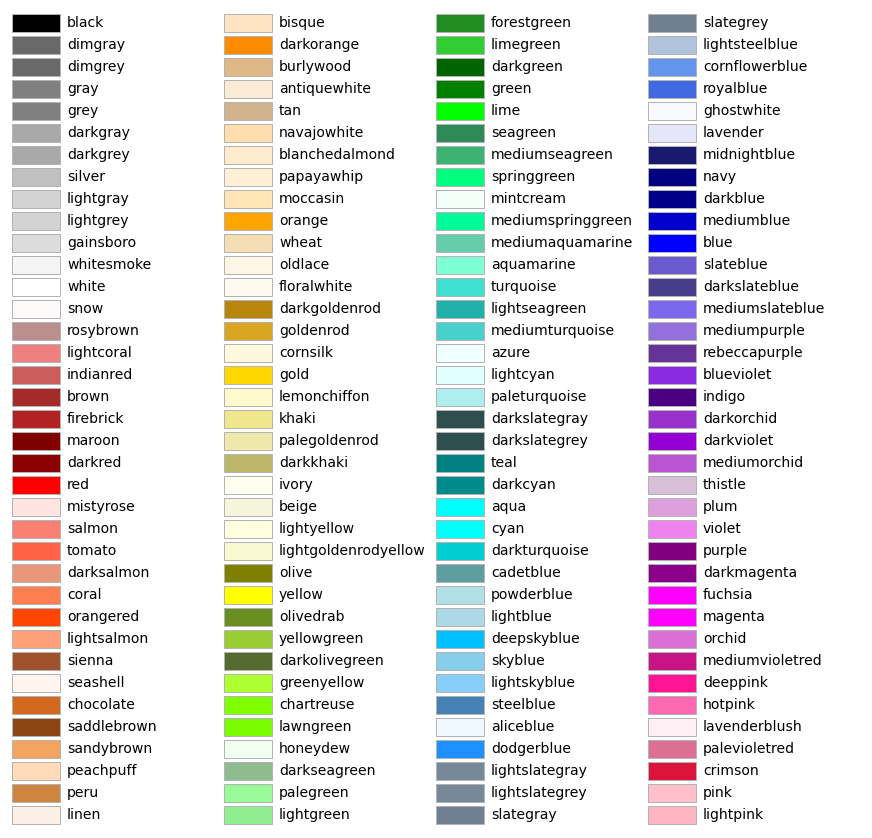 |
|---|
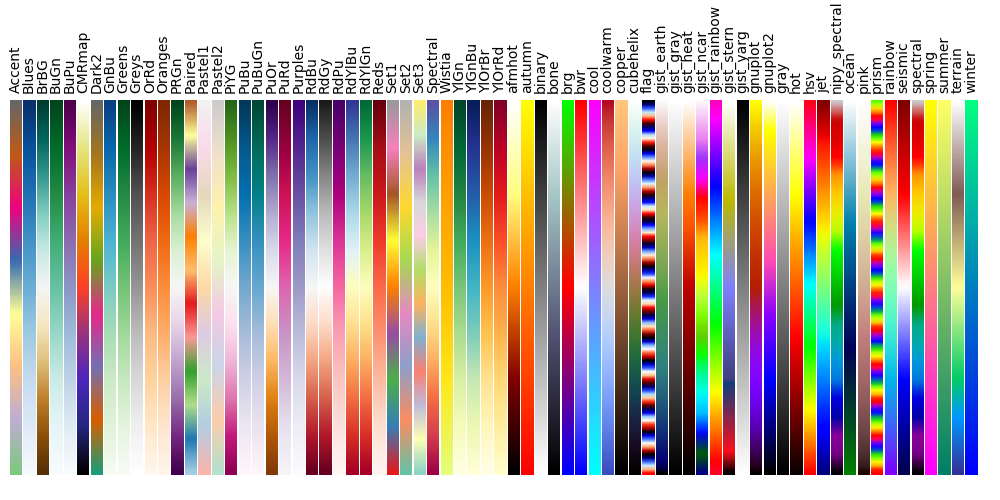 |
|---|
in the colormap command, "z" is a variable from 0 to 1.
>>> color = matplotlib.cm.hot(z)
Divide the color spectrum into 12 discrete colors:
Color name Red Green Blue red 255 0 0 orange 255 128 0 yellow 255 255 0 chartreuse 128 255 0 green 0 255 0 teal 0 255 128 cyan 0 255 255 azure 0 128 255 blue 0 0 255 purple 128 0 255 magenta 255 0 255 crimson 255 0 128
img = image.open('jupiter.jpg') # read image. 3d array of integers from 0 to 255
img = image.new("rgb",(10,10),"black") # create image. 3d array of integers from 0 to 255
plt.imshow(img,extent=[0.,1.,0.,1.]) # plot image
plt.savefig('plot.png') # save image
upside_down = img.transpose(flip_top_bottom) # flip image vertically
left_right = img.transpose(flip_left_right) # flip image horizontally
image.rotate(90) #rotate by 90 degree
img.show()
img.save('filename')
img.resize((100,100))
print img.size, img.mode, img.format #format is something like "jpeg" and mode is something like "rgb". size is a two-element object
arr = numpy.asarray(img) #convert an image to an array
arr = numpy.array(img)
img2 = image.fromarray(arr) #convert an array to an image
fig = plt.figure()
fig.tight_layout(pad=0)
fig.canvas.draw()
arr = np.fromstring(fig.canvas.tostring_rgb(), dtype=np.uint8, sep='')
arr = data.reshape(fig.canvas.get_width_height()[::-1] + (3,))
images #array of images
images[0].save('ani.gif',save_all=true,append_images=images[1:],duration=100,loop=0)
#duration is the time between frames in milliseconds
#loop is the number of times the animation repeats
save_animated_gif('simple-gif.gif', frames, 1/frate)
import imageio
imageio.mimsave(outputfile,images,duration=duration)
Netpbm can convert a ppm to a gif.
> apt install netpbm > ppmtogif image.ppm > image.gif
Python can be downloaded from https://www.python.org/downloads
You will also want to install the following numerical and plotting libraries.
Numpy http://www.numpy.org Matplotlib http://matplotlib.org/downloads.html Scipy http://www.scipy.org/scipylib/download.html
"Basemap" is a utility for generating maps. http://www.scipy.org/scipylib/download.html
To install "pip", > python -m ensurepip --default-pip
To install with pip, > pip install mendeleev
2023:
brew install gfortran
python3
Success:
pip3 install matplotlib==3.3.4
scipy
geopy
nuclyr
nucml
npat
convert. installed but not found
netpbm. installed but not found
gifsicle. package not found
imagemagick. package not found
Already present:
os
pylab
csv
Fail:
pyne. Installs but doesn't load PIL Basemap openmc doesn't install python3.11 -m pip install --upgrade pip pip3 install basemap
To install bash, first make sure that you have installed the Windows 10 Aniversary Update.
Instructions for installing bash on Windows 10.
Python is included in bash but it includes few libraries. "math" is one of the only ones. To install more libraries, type:
> sudo apt-get install python-numpy
> sudo apt-get install python-scipy
> sudo apt-get install python-matplotlib
> sudo apt-get install python-mpltoolkits.basemap
To remove a library type:
> sudo apt-get autoremove python-numpy
from mpl_toolkits.basemap import Basemap m = Basemap(projection='merc',llcrnrlat=y1,urcrnrlat=y2,llcrnrlon=x1,urcrnrlon=x2,lat_ts=0,resolution='i') #Resolution options: c, l, i, h, f m = Basemap(projection='aeqd',width=width,height=width,lat_0=lat_0,lon_0=lon_0) #Equidistant from center m = Basemap(projection='ortho',lon_0=-105,lat_0=40,resolution='l') #view from infinitely high satellite m.drawcoastlines(color='white',linewidth=1.0,linestyle='solid',antialiased=1,ax=None,zorder=None) m.fillcontinents(color='black',lake_color='black') m.drawmapboundary(fill_color='black') # Ocean color m.drawcountries(color='black') m.drawstates() m.drawcounties() m.drawrivers() m.drawlsmask(land_color='coral',ocean_color='aqua',lakes=True) m.bluemarble() #Satellite view, with ocean floor m.etopo() #Land and ocean topography. Looks nicer than shadedrelief() m.shadedrelief() #Land and ocean topography
Create an animated gif from a set of still images.
> im.save('out.gif', save_all=True, append_images=[im1, im2, ...])
Python can be run online at Cloud 9.
Useful chromatic color sequence: ['maroon','darkred','red','orange','goldenrod','gold','yellow','yellowgreen','green','cyan','blue','magenta','purple']
netpbm
imagemagick
mogrify
convert
ffmpeg
youtube-dl
scipy
matplotlib
geopy
gmplot
pandas
br>
geopandas
mpltoolkits.basemap
mpltoolkits.basemap-data
cartopy
pil
libgeos-dev
pyqtgraph DNE
pyqt5 DNE
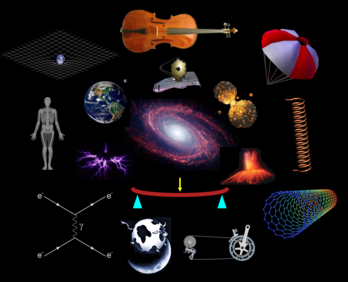 |
|---|