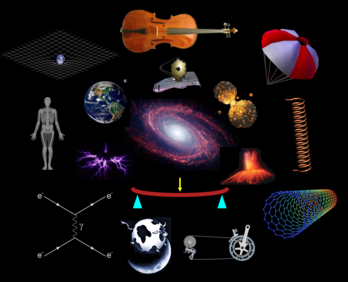
Python can be downloaded from https://www.python.org/downloads
You will also want to install the following numerical and plotting libraries.
Numpy http://www.numpy.org Matplotlib http://matplotlib.org/downloads.html Scipy http://www.scipy.org/scipylib/download.html
To start python, open a terminal and type "python". From here you can type python commands. For example,
>>> print 1. * 2. 2.0 >>> x = 2. >>> y = 3. >>> print x*y 6.0 >>> # Anything typed after a "#" is ignored by python >>> def function(x,y) # Define a function ... function = x*y # The content of a function must be indented ... return function ... # Type "return" to end the function >>> print function(x,y) 6.0 >>> exit() # Exits the python session
If you have a file on disk called "program.py", you can load it and run it with
>>> import program as program # Loads and runs file "program.py"Once a program has been loaded, it can be reloaded and run by typing
>>> reload(program)If a program has already been loaded and you type "import program as program", the program will not be run. Running it requires "reload(program)"
To use a library you have to first import it. For example, to use the numpy library,
>>> import numpy as numpy
>>> print numpy.log(10.)
2.30258509299
-----------------------------------
The first few lines of a typical python program usually consists of import statements.
The following program imports a comprehensive set of libraries.
#!/usr/bin/env python import numpy as numpy import math as math import pylab as pylab import PIL as PIL import os as os import sys as sys import matplotlib as matplotlib import matplotlib.pyplot as plt import matplotlib.image as mpimg import Image as Image import matplotlib.animation as animation
int Could be int32 or int64. Depends on the system. int8 128 to 127 int16 -32768 to 32767 int32 -2147483648 to 2147483647 int64 -9223372036854775808 to 9223372036854775807 uint8 0 to 255 uint16 0 to 65535 uint32 0 to 4294967295 uint64 0 to 18446744073709551615 float = float64 float16 Half precision float: sign bit, 5 bits exponent, 10 bits mantissa float32 Single precision float: sign bit, 8 bits exponent, 23 bits mantissa float64 Double precision float: sign bit, 11 bits exponent, 52 bits mantissa >>> i = 1 Defines "i" to be an integer with value "1". >>> x = 1. defines "x" to be a float with value "1.". The "." designates a float >>> x = 1.e10 Defines "x" to be a float with value 1*10^10
Python functions don't change the values of parameters passed to them. For example,
>>> def zzz(x): ... x = x + 1. ... >>> x = 2. >>> zzz(x) >>> print x 2.0
def plot1():
plt.close()
fig = plt.figure(figsize=(10,10),dpi=100,facecolor='black') # 10x10 inches, 100 dpi
axes = fig.add_axes([.05,.05,.95,.95])
axes.xaxis.set_visible(True);axes.set_xlim([0.,1.])
axes.yaxis.set_visible(True);axes.set_ylim([0.,1.])
im = Image.new("RGB",(1000,1000),"white")
x = numpy.zeros([21],float)
y = numpy.zeros([21],float)
for j in range(0,21):
x[j] = .05*float(j)
y[j] = x[j]*x[j]
axes.plot(x,y,color='green',lw=1,ls='-',marker='',markersize=3)
axes.plot(x,y,color='blue',lw=1,ls='',marker='o',markersize=10)
axes.text(.5,.1,'Text',color='green',ha='center',va='center',fontsize=20)
plt.imshow(im,extent=[0.,1.,0.,1.])
plt.savefig('plot1.png')
numpy.random.random() # Generate a random number from 0. to 1.
os.system("ls") # Sends the "ls" command to the terminal shell
>>> array = numpy.zeros([2,3],float) # Create an array
>>> numpy.shape(array) # Obtain dimensions of an array
(2, 3)
>>> numpy.amax(array) # Maximum element in array
0.0
img = Image.open('jupiter.jpg') # Read image. 3D array of integers from 0 to 255
img = Image.new("RGB",(10,10),"black")# Create image. 3D array of integers from 0 to 255
plt.imshow(img,extent=[0.,1.,0.,1.]) # Plot image
plt.savefig('plot.png') # Save image
upside_down = img.transpose(FLIP_TOP_BOTTOM) # Flip image vertically
left_right = img.transpose(FLIP_LEFT_RIGHT) # Flip image horizontally
The "plot" and "scatter" commands have the following marker types:
'.' = Point ',' = Pixel 'o' = Circle '^' = Triangle up 'v' = Triangle down '<' = Triangle left '>' = Triangle right '8' = Octagon 's' = Square 'p' = Pentagon '*' = Star 'h' = Hexagon 1 'H' = Hexagon 2 '+' = Plus 'x' = x 'D' = Diamond 'd' = Thin diamond '|' = Vertical line '-' = Horizontal line '' = Blank '$ $'= Render the string using mathtext 'TICKUP' = Tick up 'TICKDOWN' = Tick downup 'TICKLEFT' = Tick left 'TICKRIGHT' = Tick right 'CARETUP' = Caret up 'CARETDOWN' = Caret downup 'CARETLEFT' = Caret left 'CaretRIGHT' = Caret right
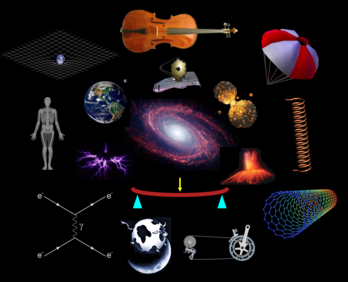 |
|---|